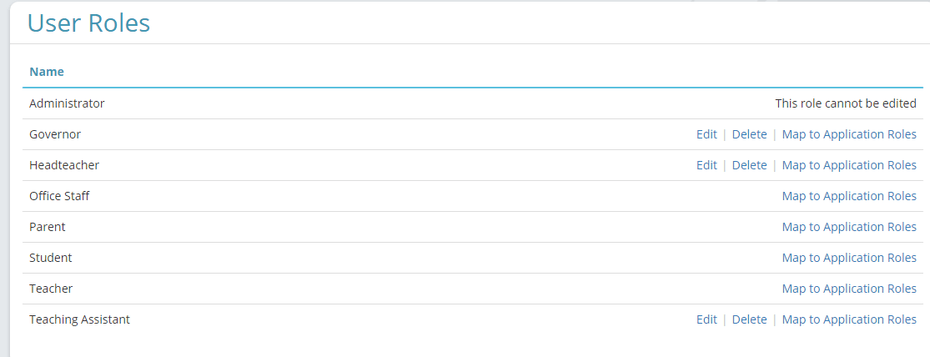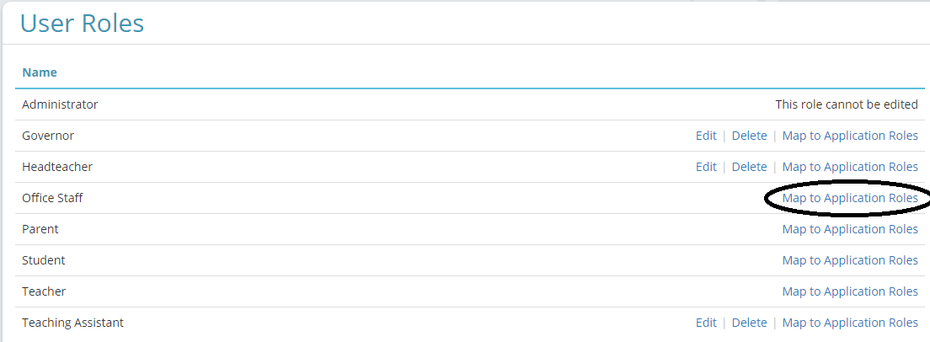How to give a role permissions to do things in applications
This help sheet explains system User Roles. (You might also want to read Application Roles)
What are user roles
A User Role is a label that you can assign to users. This helps to identify a user, and also helps you to manage what each type of user can do on Jotter’s apps. User Roles work in conjunction with Application Roles.
Jotter comes with several default User Roles.
|
Administrator Governor Headteacher Office Staff Parent Student Teacher Teaching Assistant |
|
|
When you create or edit a user you can assign them to a User Role (to see a list of users click on Users on the left menu, then click on a username to see their user role). Once you have given users a role, you can then give them different levels of permission or access to functions for each of the apps. For example, you can give the Teacher role the ability to be a Site app editor (which can only edit webpages, but not publish them), or a publisher (which can edit any website pages and publish them live onto the internet). |
|
|
In this case, editor and publisher are Application Roles, which are groups of permissions that define what someone can do in each app. The permissions system functions like this: |
|
|
In this example, the user Joe.Smith has a Teacher User Role, and for the Site app, all Teacher roles have the publisher Application Role. Anyone assigned as a Teacher role can therefore edit and publish web pages on the Site app. |
|
Give a role permission to do something in an app
You can change the Application Role for each User Role by clicking on User Roles > Map to Application Roles.
On this screen you can choose the Application Role for each app using the dropdown menu. In this example, Teacher User Role has the Site publisher Application Role, which allows editing and publishing of web pages. The Teacher role also has user for Files, which means that anyone with the Teacher role has the Files app on their dashboard and can upload, delete, copy files.
In summary, a User Role is a label that is assigned to particular users. This label can then be assigned different levels of permissions or functionality on the Jotter apps by associating the User Role with an Application Role.
Add a new role
You can create your own User Roles by clicking User Roles > + Add User Role Give the role a name and click Add Role. You can then assign users to this role. You’ll also need to map the application roles to this new role, so don’t forget to Map to application roles. |
|