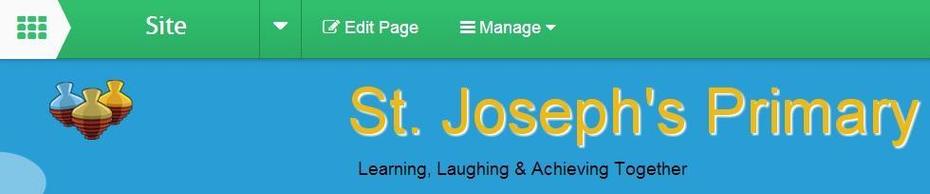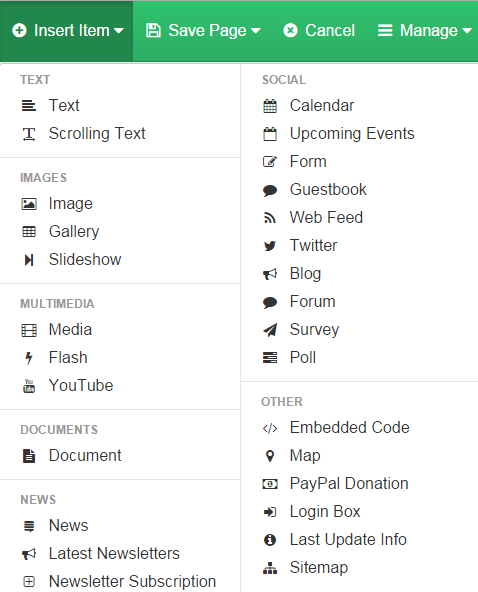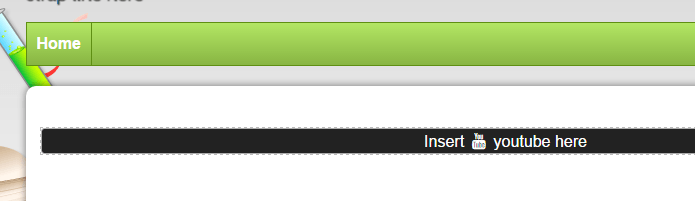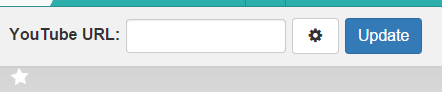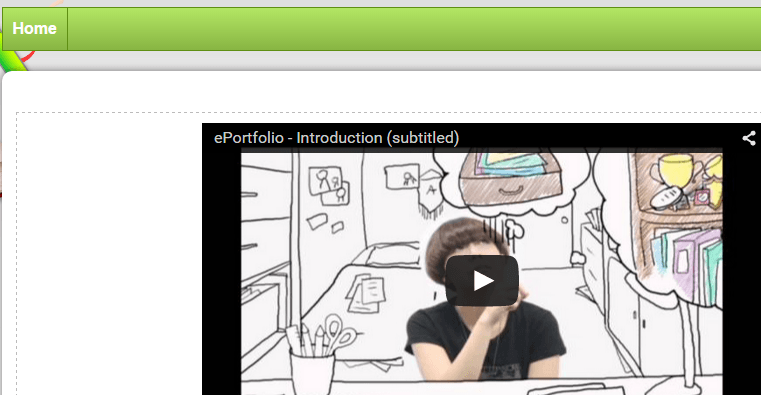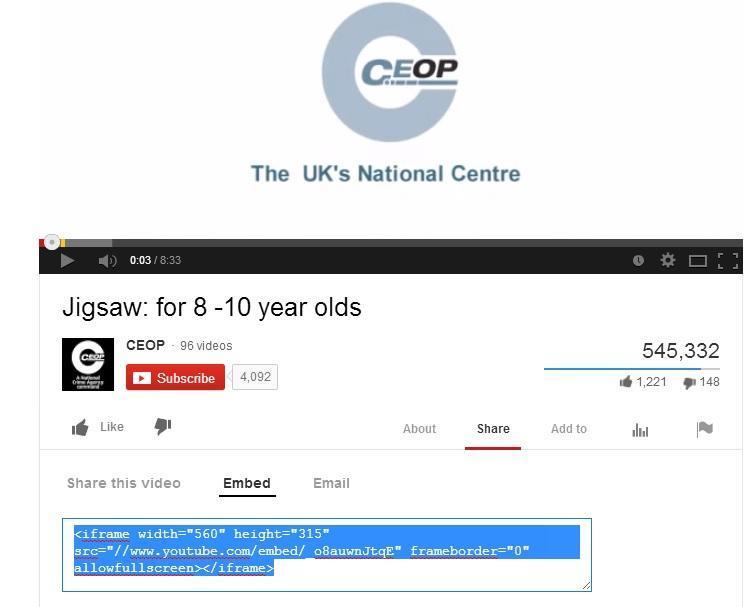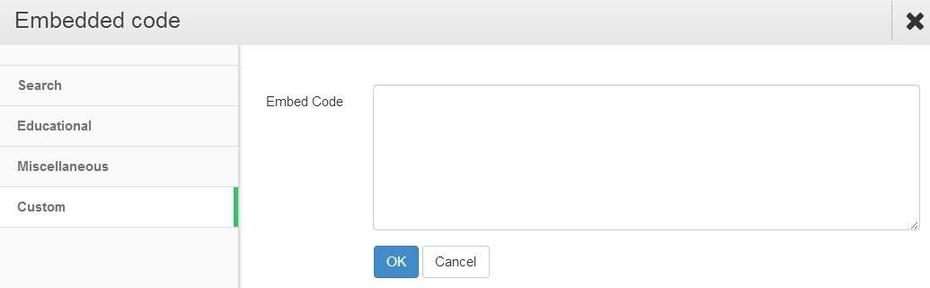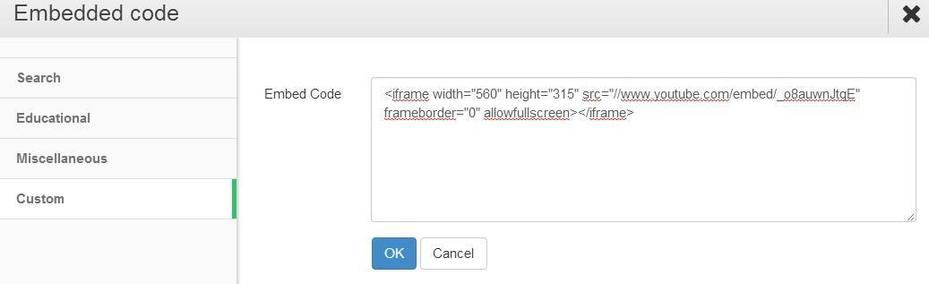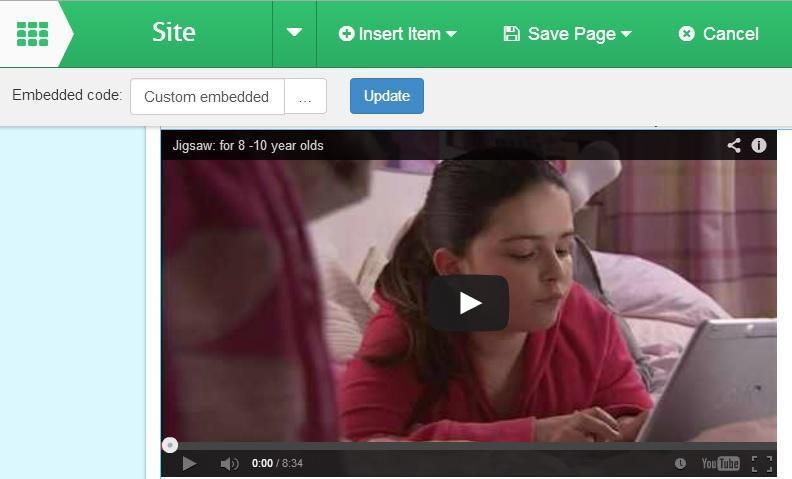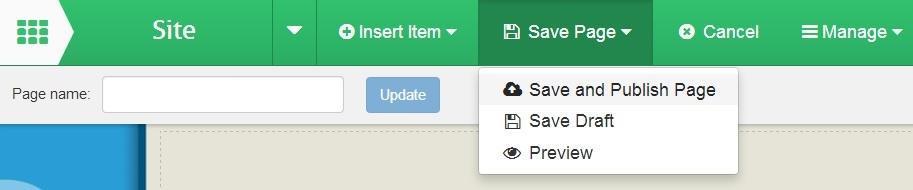How to add a YouTube video
Youtube has different privacy options videos can be
- Public, anyone can find and watch
- Private, these are not publicly available but can not be embedded
- Unlisted, they are not publicly available but can be embedded on to your site
There are two methods for this embedded code or Youtube URL.
Youtube URL
Embedded Code
Youtube URL
- Edit page
2. Insert Item > Youtube
3. Select the area to add the Youtube by clicking the black bar.
4. Paste the URL from Youtube into the grey toolbar URL box. Click Update.
5. The video should embed into the page.
Embedded Code
1. Go to YouTube.com and search for the required video.
2. You are looking for the Embed code which is sometimes shown as <>. Different website vary in detail but are similar in principle. Below is how YouTube.com does it.
3. Sign in to your School Jotter website and go to the page you want to add the video to and click on the Edit Page button.
4. Then click on Insert Item button and then select the Embedded code option.
5. Next, decide where you want to place the YouTube video by clicking on one of the boxes that says Insert embedded code here.
6. Then select the Custom option.
7. Paste the copied embed code and click the OK button.
8. Your video will now run from within your website. If you wish you can change the video by clicking on the button to the right of the Embedded code box, it has ... in it. Click on the blue Update button if you do make any changes.
9. Click the Save Page and Save and Publish Page button.