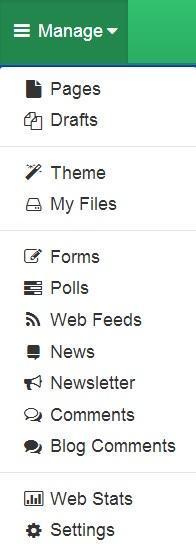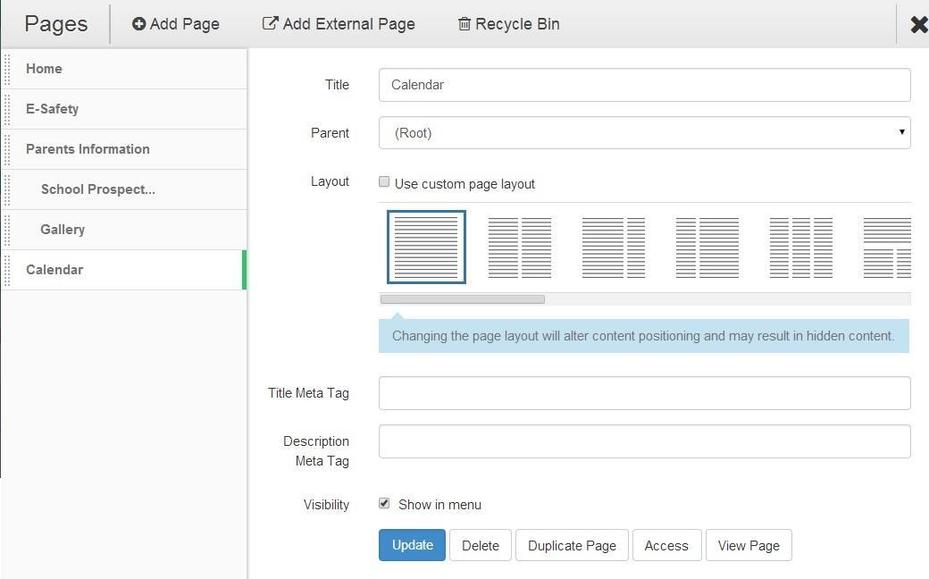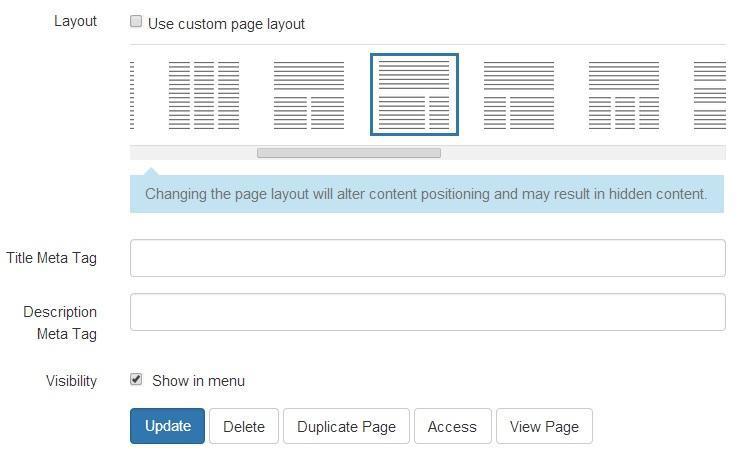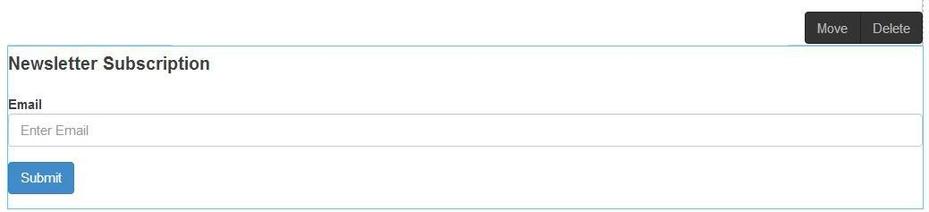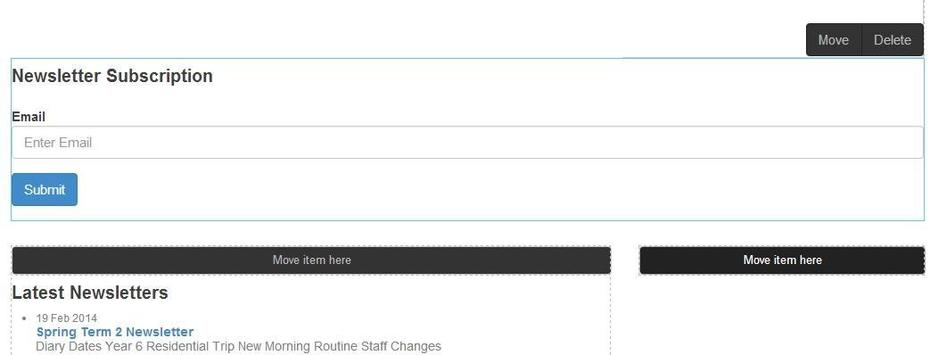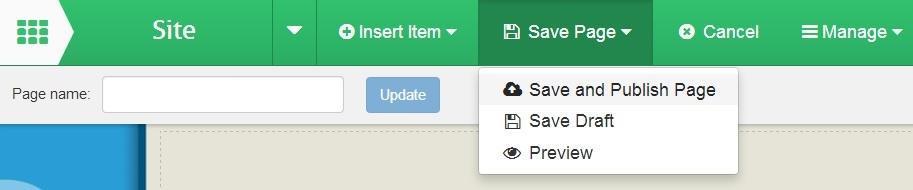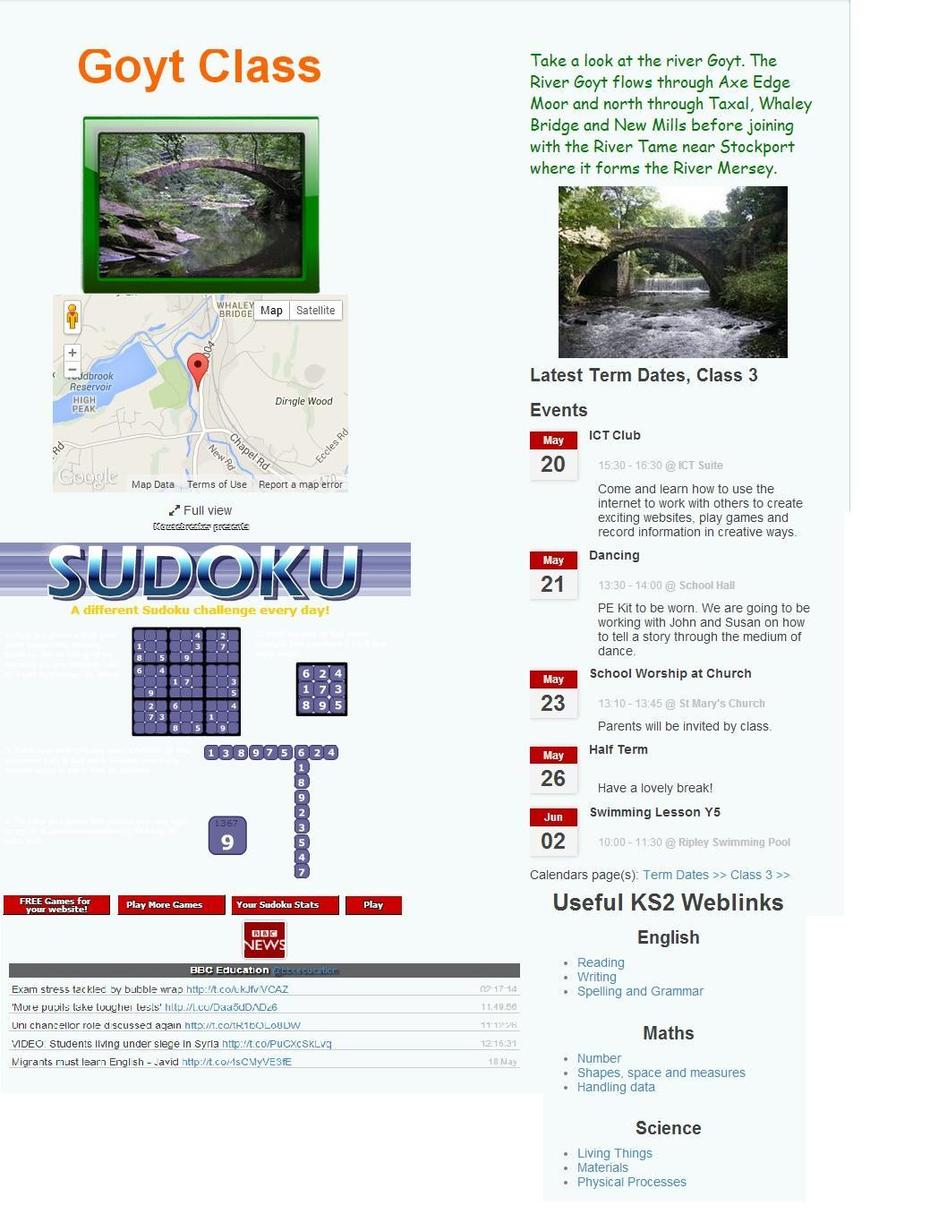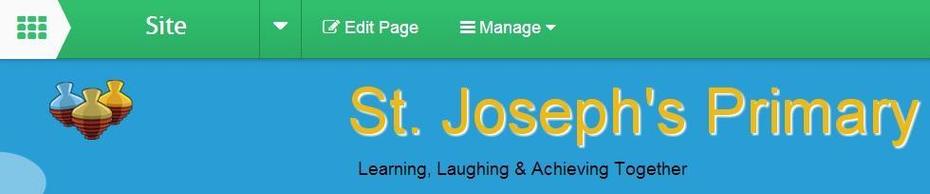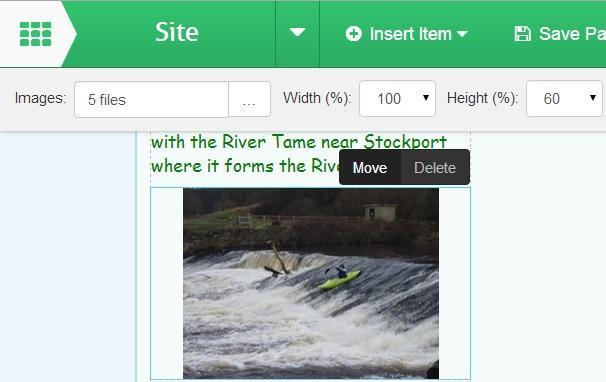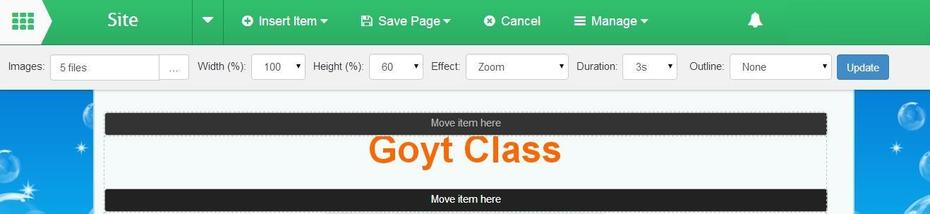How to change a webpage layout
This help sheet explains how to change the column layout on a Jotter webpage.
You need to have a Role that allows you to use this feature.
1. Log in to your School Jotter website and click the Manage button and select Pages.
2. Select the page you want to alter the page layout for.
3. Click on the required layout and then click on the blue Update button at the bottom of the page.
There is a warning underneath the layout title. So please be aware that some of your content may be moved or appear to have been removed.
4. Click on the X button at the top right of the pages window to return to your web page.
5. View your updated page and click on the Edit Page button. You may need to move some of your content to where you want it to appear. To do this click on the item and two black tabs appear at the top right of the item. Click on the Move tab.
6. Click on any of the black bars with the text Move item here.
7. Click on the Save Page button and then select Save and Publish.
Once you have done this School Jotter will have tried to make sense of the new page layout and automatically move items or move nothing that is on the page. For example if you change the page layout from one full width column to two half width columns all of your content will sit in the left hand column and you will need to edit the page and move items into their new locations.
This is the webpage with a page layout of left column two thirds of the width and the right column one third of the width.
The page layout has been changed to a three row format, row 1 full width column, row 2 three columns and row 3 full width column.
1. You now to need to click on the Edit Page button.
2. Click on the first item you want to move and then click on the black Move button on the right hand side of the item.
3. You will see black bars saying Move item here, click on the black bar where you would like the item to be moved to.
4. You item will appear. Continue to move items until you are happy, then click on the Save Page button and then select Save and Publish.