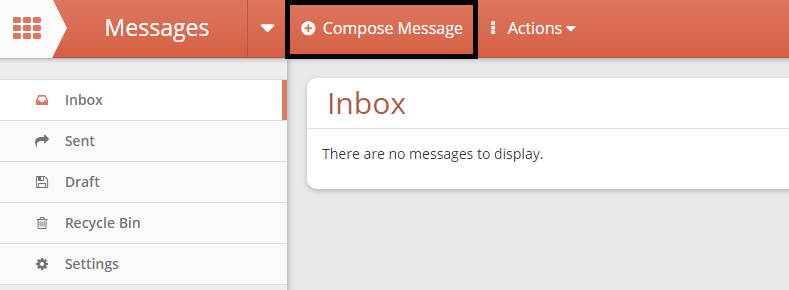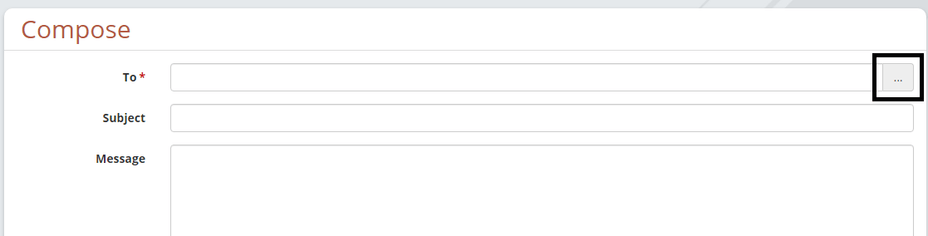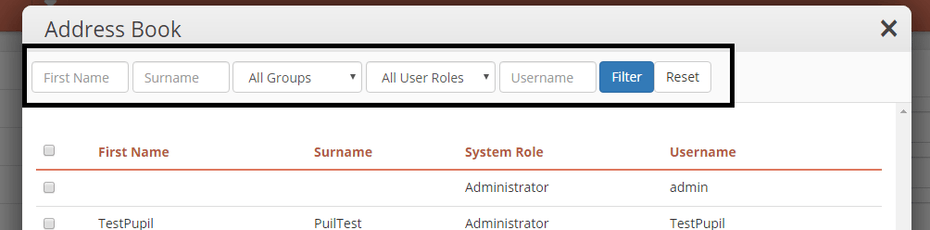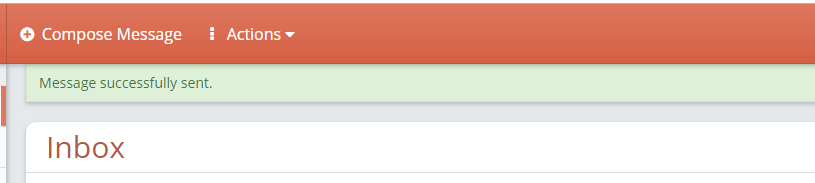Compose a Message
On the brown toolbar towards the top of the screen click on the Compose Message button.
Click the three small dots on the TO line to access the address book.
You can search for the person or group that you want to send your message to. Enter details into the relevant boxes and click on the blue Filter button.
To add all users, tick the small square next to first name then click on the blue Add button at the bottom of the window..
4. The users that you have selected will appear at the bottom of the window and you will need to confirm that these are the people you want the message to be sent to. To do this click on the blue Choose button.
5. You will be returned to the compose screen and will see the people who will received this message. Enter the rest of the message information. The subject will be displayed in the recipient's inbox. You can also attach files to your message. Click the three dots (...) on the Attach files line to access the file manager to upload or select a file. See below for more information.
6. Once you are happy with your message click on the blue Send button. You will get a message saying that your message has been sent successfully.