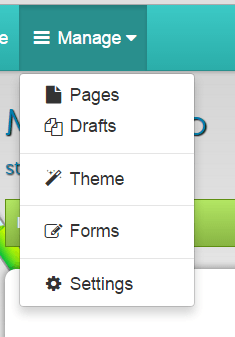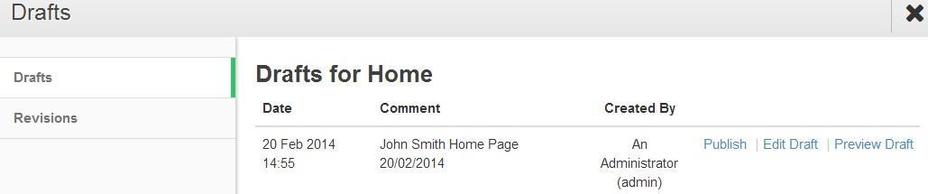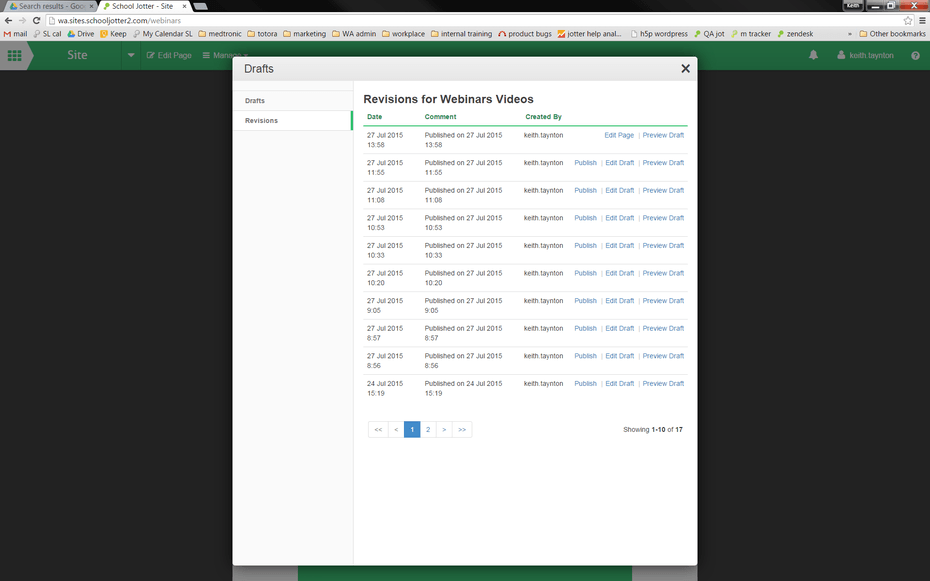Managing Drafts and Revisions
Drafts
Drafts will only be shown for the webpage that you are viewing. To view Drafts navigate to the page that you would like to look at the drafts for, and click on the Manage button and select Drafts.
You will be presented with a list of drafts for that webpage. You can take a look at what the draft page would look like if published by clicking on the Preview Draft button. If you are happy with the draft page click on the green Publish button to make it live or click on the Edit Draft button and amend the webpage before you save and publish it.
Once you click on the Publish button you will be automatically taken to it.
Revisions
A copy of all the previously saved pages is stored in Manage > Drafts > Revisions.
You can revert to a previously saved version of a page by navigating to the Revisions screen and clicking Publish next to the version you want to revert to.