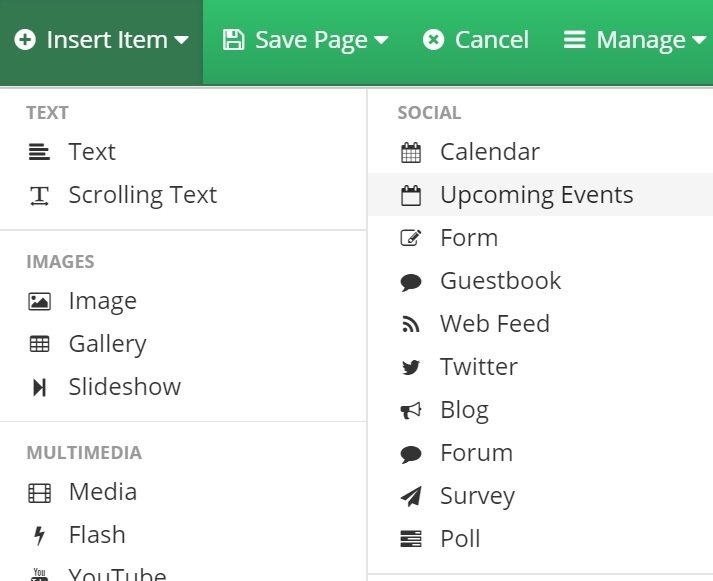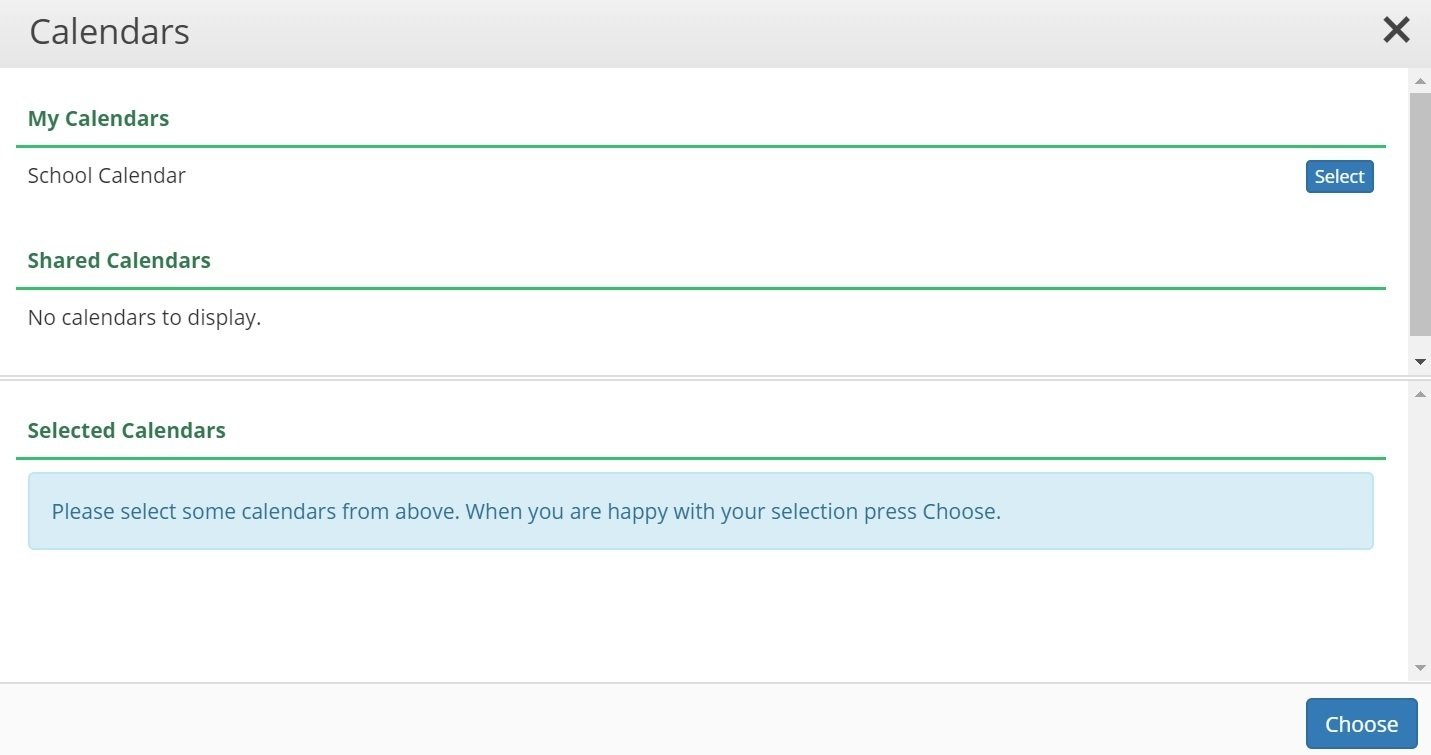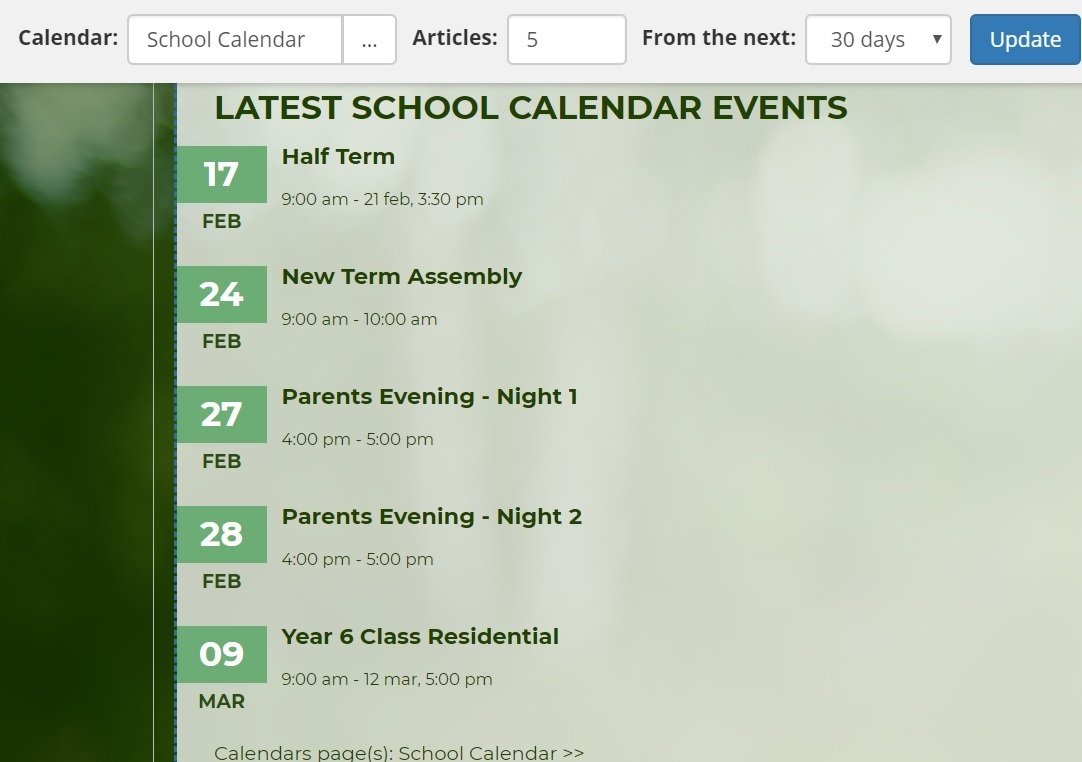Upcoming Events
Upcoming events allows you to display some of the events in your calendar so they stand out more.
1. Click on 'Edit Page' > 'Insert Item' and choose 'Upcoming Events'
2. Choose where you want the upcoming events displayed on your page and click 'Insert upcoming events here'
3. A box then pops up where you can choose which calendar(s) to display events from.
You can choose which of your calendars or calendars that are shared with you. When you click 'Select' next to a chosen calendar it will appear under 'Selected Calendars'. If you have selected a calendar by mistake, you can press 'deselect' when it is showing under 'Selected Calendars'.
4. Once you have chosen the calendar(s) you want to show events from press 'Choose'
5. The grey edit bar will appear at the top when the upcoming events section is highlighted
Here you can change which calendars are selected, change the number of articles (events) that are displayed and from how many days the events are selected from. You can display events from the next 30 days, the next 60 days or the next 90 days.
You will also notice there is now a link at the bottom of the Upcoming Events section that has a link to the calendar(s) used.
6. Once you are happy with your upcoming events press 'Save Page' > 'Save and Publish Page'