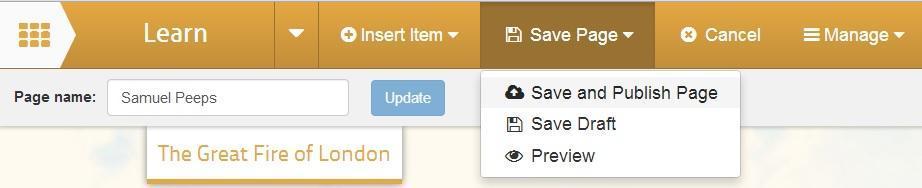How to add a Scrolling Textbox
This help sheet explains adding and editing a scroller on your learning site allowing you to make messages or important information unmissable
Add a Scrolling Textbox
1. To add text you must first be in edit mode. Click the Edit Page button on the page that you want to work on.
2. Then click on Insert Item button and then select the Marquee option.
3. Next, decide where you want to place the text by clicking on one of the boxes that says Insert marquee here.
4. Type in your text, editing it as you want it to appear. Select the scrolling speed.
5. Click on the Save button and then select Save and Publish Page.
6. You will now see your marquee in action.